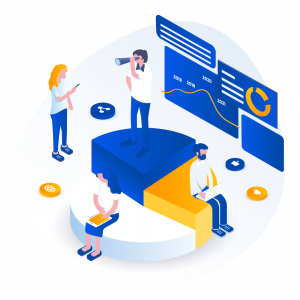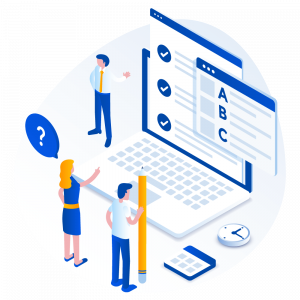This guide provides you with steps to setup your email account with IMAP on your Iphone. We strongly recommend always setting up your account in IMAP across all your devices .
Step 1 – Go to Settings > Mail
- Open settings on your iPhone and tap Mail.

Step 2– Tap Accounts and then Add Account.
 |
 |
Step 3 -Tap Other and then Add Mail Account.
 |
Step 4 – Enter your account details and click Next.
|
Name: Your name and Surname. Email: Your full email address. Password: password for your email address. Description : describe the account e.g “Business Account”. |
Step 5 – Select IMAP.

Step 6- Enter your server settings and click Next.
|
Incoming server Host name: mail.yourdomain.co.za User name: your email address Password: the password for your email address Outgoing and Incoming Host name: mail.yourdomain.co.za User name: your email address Password: the password for your email address |
Step 7 – Completed ! Click save.